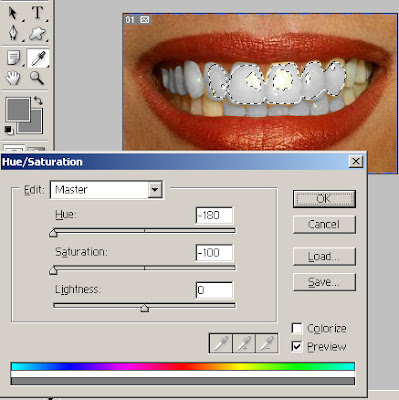
Open the image in Photoshop, preferably in a JPEG format. The first step in the direction of pearly white teeth is focus on the environment ie the teeth using the Lasso tool.
Now go to the vertical menu bar, and select the Dodge tool. This used to be part of a photo or image lighter. Using the Dodge tool will brighten the selected area (the teeth) in the picture. The Dodge tool is an excellent option that can be used around the eyes, teeth bleaching or other areas of your image that you want lit.
The next step is brushing the teeth, literally. Go to the brush drop down menu and choose a fuzzy brush. Make sure the size is optimal when working with a brush that is too small or too large can affect the overall quality of the image. Try choosing a size as accurately as possible, a balanced and natural effect.
Select 50% exposure as a natural brightness that goes well with most pictures. Now even the Dodge tool moves over the teeth to whiten them. You can adjust the exposure if you keep the teeth looking "unnatural" white.
Use the "magnifying glass" icon in the toolbar to zoom in on the area where you work. Lets take a look at the area and then take so run the brush over the teeth. Use slow movements without letting go of your mouse, and enter your brush as often as you like until the desired whiteness is achieved.
If you think you exaggerated the whitening, you can easily fix. Click Edit> Step back and you will have a lighter tone to go, or you can use the "Fade Dodge tool in the edit area to use the entire whitening effects fade. You can use this as per your needs and preferences.
Make sure no bumps in the selected area, and you have not left out any patches perhaps odd in the final product. The teeth should be evenly lit and any stains or imperfections must be corrected.
When the desired brightness and whitening is reached, desaturate the photo. Select the 'Desaturate' tool to even out the whole area where you used the Dodge tool.
This is just one of many ways to whiten teeth in a natural and simple way. To learn such techniques and methods, you must register for a Photoshop tutorial or training and gain full insight into the various aspects of Photoshop.
Now go to the vertical menu bar, and select the Dodge tool. This used to be part of a photo or image lighter. Using the Dodge tool will brighten the selected area (the teeth) in the picture. The Dodge tool is an excellent option that can be used around the eyes, teeth bleaching or other areas of your image that you want lit.
The next step is brushing the teeth, literally. Go to the brush drop down menu and choose a fuzzy brush. Make sure the size is optimal when working with a brush that is too small or too large can affect the overall quality of the image. Try choosing a size as accurately as possible, a balanced and natural effect.
Select 50% exposure as a natural brightness that goes well with most pictures. Now even the Dodge tool moves over the teeth to whiten them. You can adjust the exposure if you keep the teeth looking "unnatural" white.
Use the "magnifying glass" icon in the toolbar to zoom in on the area where you work. Lets take a look at the area and then take so run the brush over the teeth. Use slow movements without letting go of your mouse, and enter your brush as often as you like until the desired whiteness is achieved.
If you think you exaggerated the whitening, you can easily fix. Click Edit> Step back and you will have a lighter tone to go, or you can use the "Fade Dodge tool in the edit area to use the entire whitening effects fade. You can use this as per your needs and preferences.
Make sure no bumps in the selected area, and you have not left out any patches perhaps odd in the final product. The teeth should be evenly lit and any stains or imperfections must be corrected.
When the desired brightness and whitening is reached, desaturate the photo. Select the 'Desaturate' tool to even out the whole area where you used the Dodge tool.
This is just one of many ways to whiten teeth in a natural and simple way. To learn such techniques and methods, you must register for a Photoshop tutorial or training and gain full insight into the various aspects of Photoshop.
No comments:
Post a Comment